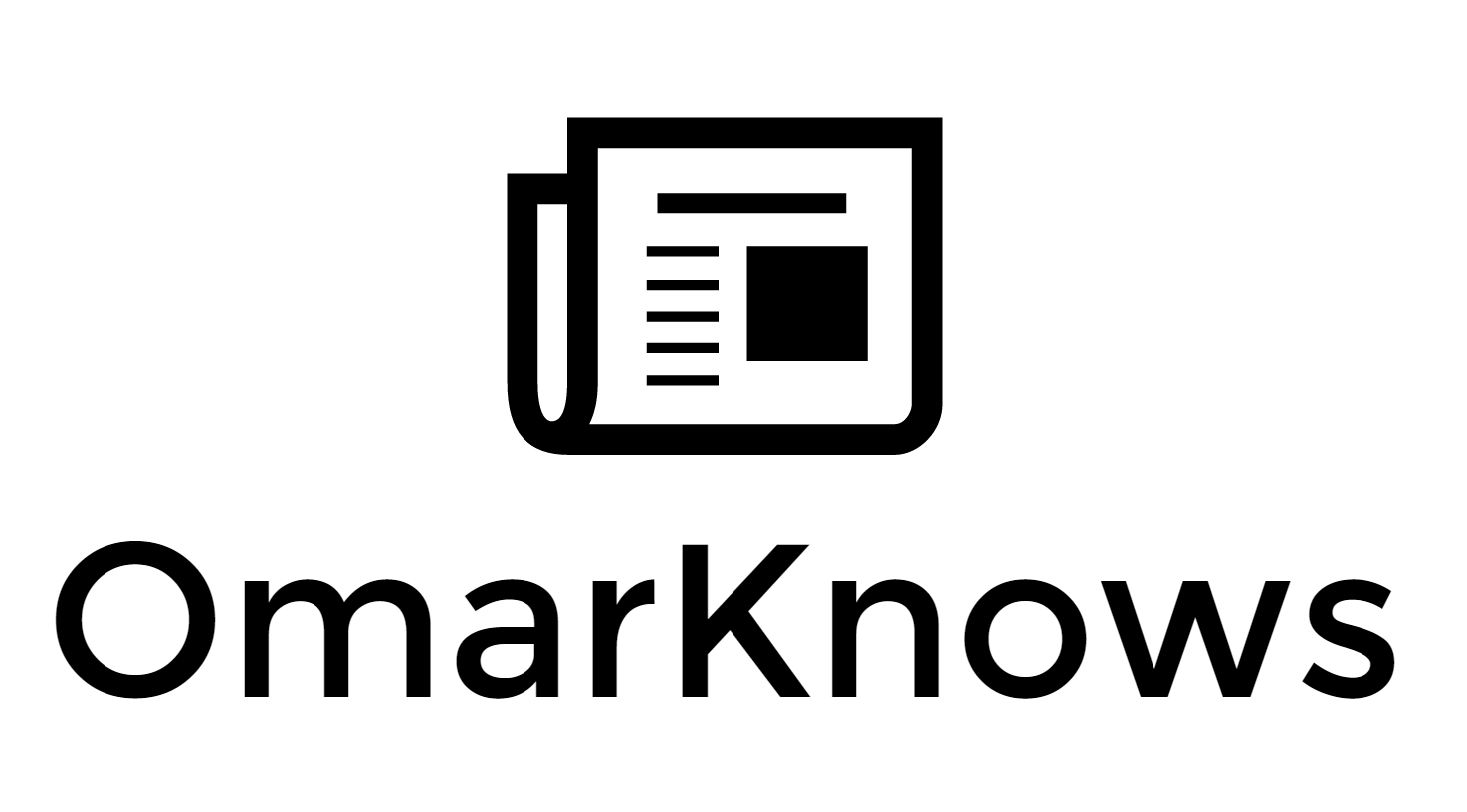How to hit Inbox Zero every time you check email
 It's been over a decade since I have been practicing the Getting Things Done methodology. Getting Things Done is essentially a productivity movement that was started by David Allen. There are a lot of concepts that you learn, some of the most important ones are around Inbox Zero and Context.
It's been over a decade since I have been practicing the Getting Things Done methodology. Getting Things Done is essentially a productivity movement that was started by David Allen. There are a lot of concepts that you learn, some of the most important ones are around Inbox Zero and Context.
Dealing with email is The Struggle. For me it’s been one of the biggest struggles I’ve dealt with. At Microsoft, email is a fire hose. And if you don’t figure out how to tame it, it will eat at you and make you less effective.
It’s unlikely you will read this and adopt a methodology that works tomorrow. It’s taken me a decade of practice and trying to get here. However, I do feel that some of the concepts I’ve found and written about below will get you on your way. From that point on it’s up to you to figure out if you get enough value from an ongoing investment in Inbox Zero.
10 years ago, email was done on PC and usually in specific locations like “Work” or “Home”. Today, we carry computers in our pockets and can do email triage any time we care to. But email has also followed us around every where we go.
What once was a novelty (You’ve got mail) is now The Struggle.
I’ve found that if you can end each day with zero messages in your inbox, you’ll enjoy the time you have with your family more. You’ll sleep better at night. You’ll enjoy your vacations more. You’ll improve your quality of life. This is something worth investing in as it will pay dividends for the rest of your life.
However, the Getting Things Done methodology hasn’t really kept pace. The world is different. And your secret weapon is your phone, a great mobile email app and taxonomy for your energy level.
I spent a few days in December 2014 updating my outdated methodology for email triage and since January 1, 2015 I have hit Inbox Zero every single time I check my mail. No matter the device. And most email sessions on my phone lasts under a minute.
I clear my inbox every single time I check my email. I’ve experienced slow weeks, hard weeks, gone on vacations and not done any email on those vacations. My inbox has remained at zero every time I’ve engaged with my email client.
I don’t know many people that experience this. And you know what? It’s quite easy. You just need a workflow and discipline. A couple of small changes and you can do the same.
And I can go a whole day just using my phone and get all my email done. I don't find this awesome or anything, but possible. And it makes me productive anywhere. How do I do this? Well I have a few things. A phone with all day battery life, an awesome mobile email client (Outlook), and apps like OneNote, Evernote, Office Mobile and the Apple HDMI lightning connector mean that I have a real laptop replacement in my pocket. I carry around a tool that does as much as a PC. That's the biggest change in 10 years.
Prior to this, I might hit zero once a week. It was a constant battle that I lost each day only to have a half victory and no sense of accomplishment for even trying.
The feeling from this renewed experience has been life changing for me. And I put very little effort into processing email now. It doesn't weigh heavy on me. I put more energy into my work product. Which is not email.
What I have done is put each email into an energy folder. That is, I triage my email into different buckets that I can do depending on my mood, time, and attention. I don't worry about how many emails are in that folder. I just put them there and drive those to zero when I can make the time.
In a world where you can do your work from anywhere, the thing that varies the most is how much attention you can afford. And what kind of mood you are in. Building a system about these realities was the biggest breakthrough in my methodology.
Now lets talk details.
Setup
First you need an email client. I use Outlook on a PC and Mac. My email is in the cloud. And I use Outlook on my iPhone and iPad. I also recommend a read it later app like Pocket.
Triage
First, and most importantly. When in an email is in your inbox, you only read it once. Not twice. Once. Read that again. Once.
If you violate this rule, then you may as well give up. It’s the “leave it in my inbox and mark it unread” that gets you in trouble. The reason we read an email more than once is that we don’t know what to do with it. For me, this has been a struggle and I’ll explain why in a second.
Every email has an action
- Delete it - not very email needs a reply. Delete without prejudice
- Do it - reply to the email if it takes under 2 minutes. Just Do it then and there.
- Archive it - place in your archive folder
- Delegate it - it’s not your’s to follow up on so assign it to someone else to do
- Defer it - either it’s going to take more than 2 min, or you can’t do it now so you’ll defer it
This stuff isn’t that complicated and comes straight from Getting Things Done. When I started using this framework 10 years ago it was a great framework. The biggest challenges I faced were sticking to the “only read once in the inbox” rule and having a good framework for Deferring emails.
Getting Things Done teaches you about Deferring and using physical contexts. In this mobile first world, that’s not going to cut it.
Contexts
Instead you’ll think of Contexts based on energy or attention. I first read about this from a friend and have since read an article on Simplicity is Bliss that goes into a lot more detail than I care to.
Energy simply refers to the level of attention you can devote to the tasks. We can do email from anywhere and so we should be able to 100% rely on our phones.
I use the following contexts for email triage:
- @Quick Hits - takes 2-5 minutes to get done and required little to no attention. Normally I would just do this, but I may not have the time as I’m walking to a meeting.
- @Full Focus - Generally I need to have time blocked off or at least 10 minutes so spare. This will include reading and responding with feedback, reviewing material, writing a lengthy response to an email
- @Brain Dead - stuff that is easy to do but I can’t do it right now and requires no energy. Examples include filing an expense report, schedule a meeting, etc. It needs to get done, and I can do it without much thought
- @Someday - I may or may not ever get to this. No guilt.
- @Thinking - Ideas I may collect to generate new insight, update strategy, formulate an idea
- @Waiting For/Agenda - for each person, I create a context and then assign stuff to this context that I need to follow up on (because I’ve deferred it) or because I need to talk to someone about something. When I meet with the person I will go through their folder and look up the relevant email.
The Process
I’ve mentioned how you can and should use your phone to process and triage email. That means you can’t rely on any features that aren’t available from any endpoint. In the past I relied on things like categories and tasks and project lists to manage triage. Which meant then when I used my phone to do any email I was actually throwing a wrench in the whole system. I ended up reading emails more than once, leaving stuff in my inbox to “triage” later on my PC and so on. My system had huge gaps in it.
So my contexts are simply folders. If there is one thing that works everywhere it’s folders. So rather than get fancy, I move messages into folders, and then I go through some of those folders a few times a day.
Remember, only look at an email once in your inbox, and then act on it once. At that point your triage is complete and you are free to do anything else, including process email.
Act on email
I have a folder for every context underneath my inbox. For every email I decide on the Action: Do it, Delete it, Defer it, Archive it, Delegate it. That’s it. Every time I check my email, I clear out my inbox to zero. I do this every single time I check my email. No exceptions. Nothing gets read twice or gets marked unread. Inbox Zero does not mean you have done anything yet, it just means your mind is now clear from distractions… where this behavior if often the norm when a new email arrives.
I’d add that I get a lot of links to read. I highly recommend a “read it later” service. Anytime I see a url that is worth reading, I throw it in my “read it later” service which I can do anywhere. I happen to like Pocket.
Quick Hits
Once I finish with the Inbox, and I have some time, I go to the Quick Hits folder. Then I work on that till it gets to zero. I usually read oldest to newest and process all the email.
Full Focus
When I’m done with that, I go to Full Focus and clear that out. Since I can get most Inbox triage and Quick Hits stuff done anywhere, that’s what I do. For Full Focus stuff, I just block time on my calendar. I have 2 hours on Monday and 2 hours on Friday to go through stuff. That’s where I curate my task list and project list and also think about what I need to get tone that takes calendar time.
I don’t care if there are dozens of things in my Quick Hits and Full Focus folder. Because I can only get through them in as much time and energy as I have. But my Inbox is empty. Not full of stress and the unknown.
Calendar
Your Calendar and Task List are now tools in your drive to actually do work. Email drives two things into my calendar:
- Time to get through my Full Focus folder - 2 hours on Monday and 2 hours on Friday cover a lot of ground for me. I will sometimes allow this time to be scheduled but I generally guard it
- Time to work on projects - I block time to do specific things that are often generated via email workflow
The rest of the time I do “email sprints” using my phone. I can power through a few emails while waiting in line for lunch, or waiting for someone to figure out how to use the projector in a meeting. There are lots of 2-3 minute spots in the day waiting for you to be productive.
Tasks
Any kind of project that I identify in email goes into my task list (I use Todoist . I then Archive the email.
Some Gotchas
I’ve found that it helps to organize your emails by conversation. One handy feature that Outlook has (Desktop and Mobile) is that you have filed something in another folder, like Quick Hits, and a new message in that conversation comes in, you can see that you have older messages in those folders. This helps you know where to file those messages quickly.